Configure compilations
Kotlin multiplatform projects use compilations for producing artifacts. Each target can have one or more compilations, for example, for production and test purposes.
For each target, default compilations include:
mainandtestcompilations for JVM, JS, and Native targets.A compilation per Android build variant, for Android targets.
If you need to compile something other than production code and unit tests, for example, integration or performance tests, you can create a custom compilation.
You can configure how artifacts are produced in:
All compilations in your project at once.
Compilations for one target since one target can have multiple compilations.
See the list of compilation parameters and compiler options available for all or specific targets.
Configure all compilations
This example configures a compiler option that is common across all targets:
Configure compilations for one target
Configure one compilation
Create a custom compilation
If you need to compile something other than production code and unit tests, for example, integration or performance tests, create a custom compilation.
For example, to create a custom compilation for integration tests of the jvm() target, add a new item to the compilations collection.
You also need to create a custom compilation in other cases, for example, if you want to combine compilations for different JVM versions in your final artifact, or you have already set up source sets in Gradle and want to migrate to a multiplatform project.
Compilation for JVM
When you declare the jvm target in your multiplatform project, the Kotlin Multiplatform plugin automatically creates Java sources sets and includes them in the compilations of the JVM target.
The common source sets can't include Java resources, so you should place them in the corresponding child directories of your multiplatform project. For example:
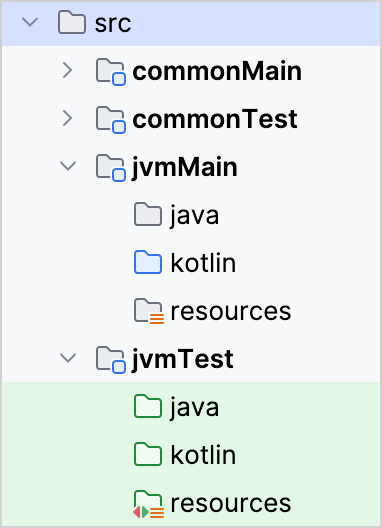
Currently, the Kotlin Multiplatform plugin replaces some tasks configured by the Java plugin:
JAR task: instead of a standard
jar, it uses a target-specific task based on the artifact's name, for example,jvmJarfor thejvm()target declaration anddesktopJarforjvm("desktop").Test task: instead of a standard
test, it uses a target-specific task based on the artifact's name, for example,jvmTest.Resource processing: instead of
*ProcessResourcestasks, resources are handled by the corresponding compilation tasks.
These tasks are created automatically when the target is declared. However, you can manually define the JAR task and configure it if necessary:
This target is published by the Kotlin Multiplatform plugin and doesn't require steps that are specific to the Java plugin.
Configure interop with native languages
Kotlin provides interoperability with native languages and DSL to configure this for a specific compilation.
Native language | Supported platforms | Comments |
|---|---|---|
C | All platforms, except for WebAssembly | |
Objective-C | Apple platforms (macOS, iOS, watchOS, tvOS) | |
Swift via Objective-C | Apple platforms (macOS, iOS, watchOS, tvOS) | Kotlin can use only Swift declarations marked with the |
A compilation can interact with several native libraries. Configure interoperability with available properties in the definition file or in the cinterops block of your build file:
Compilation for Android
The compilations created for an Android target by default are tied to Android build variants: for each build variant, a Kotlin compilation is created under the same name.
Then, for each Android source set compiled for each of the variants, a Kotlin source set is created under that source set name prepended by the target name, like the Kotlin source set androidDebug for an Android source set debug and the Kotlin target named androidTarget. These Kotlin source sets are added to the variants' compilations accordingly.
The default source set commonMain is added to each production (application or library) variant's compilation. The commonTest source set is similarly added to the compilations of unit test and instrumented test variants.
Annotation processing with kapt is also supported, but due to current limitations it requires that the Android target is created before the kapt dependencies are configured, which needs to be done in a top-level dependencies {} block rather than within Kotlin source set dependencies.
Compilation of the source set hierarchy
Kotlin can build a source set hierarchy with the dependsOn relation.
If the source set jvmMain depends on a source set commonMain then:
Whenever
jvmMainis compiled for a certain target,commonMaintakes part in that compilation as well and is also compiled into the same target binary form, such as JVM class files.Sources of
jvmMain'see' the declarations ofcommonMain, including internal declarations, and also see the dependencies ofcommonMain, even those specified asimplementationdependencies.jvmMaincan contain platform-specific implementations for the expected declarations ofcommonMain.The resources of
commonMainare always processed and copied along with the resources ofjvmMain.The language settings of
jvmMainandcommonMainshould be consistent.
Language settings are checked for consistency in the following ways:
jvmMainshould set alanguageVersionthat is greater than or equal to that ofcommonMain.jvmMainshould enable all unstable language features thatcommonMainenables (there's no such requirement for bugfix features).jvmMainshould use all experimental annotations thatcommonMainuses.apiVersion, bugfix language features, andprogressiveModecan be set arbitrarily.
Configure Isolated Projects feature in Gradle
Gradle provides the Isolated Projects feature, which improves build performance by "isolating" individual projects from each other. The feature separates the build scripts and plugins between projects, allowing them to run safely in parallel.
To enable this feature, follow Gradle's instructions to set the system property.
For more information about the Isolated Projects feature, see Gradle's documentation.